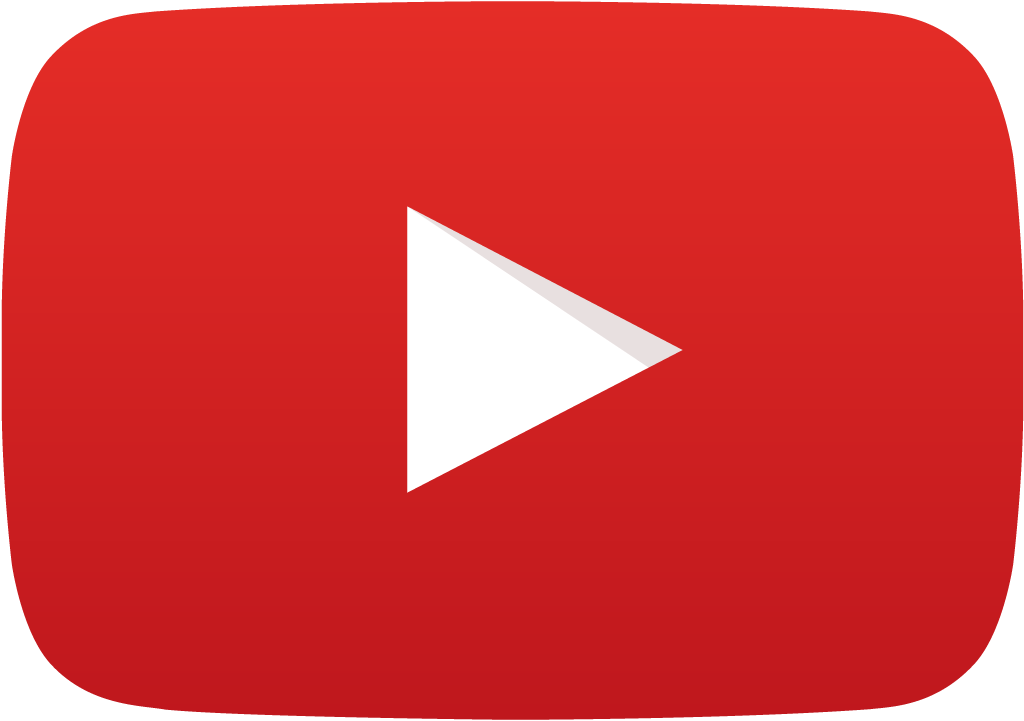
Clean Up Your YouTube Experience
Tips for Making YouTube in the Classroom Safe and Friendly!
YouTube is no longer the vast wasteland of cat videos and obnoxious prank videos that it used to be. It’s now a pretty great instructional resource. However—and especially at the elementary grades—there are still a lot of things on YouTube that educators may want to avoid. Here are some tips to help you have a happier YouTube experience.
1. Most. Important. Rule. Ever. Before using a video in class, always preview it. And always watch the whole thing.
2. Turn off Auto-play. This toggle switch resets when you log out of your account, so, you may need to make turning Auto-play off a part of your daily routine.
3. Get rid of the ads with an ad blocker extension. My favorite is uBlock Origin.
4. Take control of your recommendations. Here’s how to control that pesky list of recommended videos: As you look through the videos that are recommended, click on the three dots on the video and select Not Interested on each video that that you don't want to appear. Once you select Not Interested in a particular Channel twice, those suggestions will stop appearing.
Keep in mind, your search history actually creates the recommended videos. So if you don’t want your students to see your personal hobbies and interests, don’t search for those types of videos without signing out of your Google for Education account.
If you’ve already made the mistake of searching without signing out, here is how to fix it… clear your YouTube search history. While you are signed into YouTube, click on the three bars in the far upper left and select History. On this page you will see a lot of choices for clearing your history. You can even clear everything in your history! Once you do this, the recommended videos will be based on general video popularity rather than your search and viewing history. Once you search again, new recommendations will be generated.
6. When searching for videos, add the words “for kids” to your search.
7. Use the filter tools when you search. You can filter for upload date and length of the video, among other things. The filter button does not appear until you search for a term; then, look for the word Filter appearing below your account icon.
8. Finally, use Viewpure when you show a video to your class. You go to the viewpure site, paste in the URL from the YouTube video, and you won’t see anything but the video you are playing on the screen. This helps everyone focus on the video rather than on the distractions surrounding it. Try it!